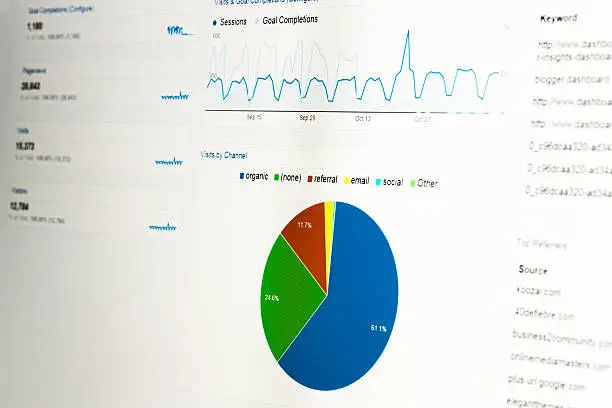
Create Stunning Website Screenshots with Ease
Have you ever come across an eye-catching website screenshot that instantly grabbed your attention?
Capturing stunning website screenshots can be a game-changer for showcasing your work, creating engaging content, or highlighting design inspiration.
In this blog post, we'll explore how you can achieve the "wow" factor with your website screenshots effortlessly.
Why Website Screenshots Matter
Website screenshots serve as visual snapshots of your website's design, layout, and content. They play a crucial role in various scenarios:
#1. Portfolio and Case Studies: Impress potential clients and employers by presenting your work with visually appealing screenshots.
#2. Content Marketing: Use captivating screenshots to illustrate your blog posts, articles, and social media content.
#3. Design Inspiration: Collect and share screenshots of beautiful websites that inspire your creative process.
Top Tools for Creating Stunning Website Screenshots:
Awesome Screenshot: A browser extension that allows you to capture, annotate, and share website screenshots quickly.
Snagit: Powerful screen capture software with advanced editing features for professional-looking screenshots.
Full Page Screen Capture: Chrome extension to capture entire web pages as screenshots.
Lightshot: A lightweight and user-friendly tool for capturing and sharing screenshots effortlessly.
Tips for Capturing Impressive Website Screenshots
Choose the Right Resolution: Ensure your screenshots are of high resolution for clear and sharp images.
Focus on Composition: Frame the screenshot thoughtfully to highlight the most relevant and visually appealing elements.
Pay Attention to Lighting and Colors: Good lighting and color contrast can enhance the overall aesthetics of your screenshots.
Capture the Fold: Include the most important content above the fold to grab viewers' attention quickly.
Use Browser Extensions: Utilize browser extensions to capture full-page screenshots without any cropping.
Editing and Enhancing Your Screenshots
Crop and Resize: Trim unnecessary parts and resize the screenshots to fit your desired dimensions.
Annotation and Markups: Add annotations, callouts, and arrows to draw attention to specific elements.
Filters and Effects: Apply filters and effects to add an artistic touch or maintain consistency with your brand.
Mockups and Frames: Present your website screenshots in device mockups or frames for a professional look.
Showcasing Your Website Screenshots
Website and Portfolio: Create a dedicated section on your website or portfolio to display your best screenshots.
Social Media and Blogs: Share your stunning screenshots on social media platforms and embed them in blog posts.
Email Newsletters: Include captivating website screenshots in your email newsletters to engage your subscribers.
Conclusion:
Creating stunning website screenshots is not just about capturing images; it's about conveying the essence of your website's design and content. With the right tools and techniques, you can add an instant wow factor to your website screenshots, leaving a lasting impression on your audience.
So, go ahead and start capturing, editing, and showcasing your website screenshots with ease. Get ready to dazzle your viewers and take your online presence to a whole new level.