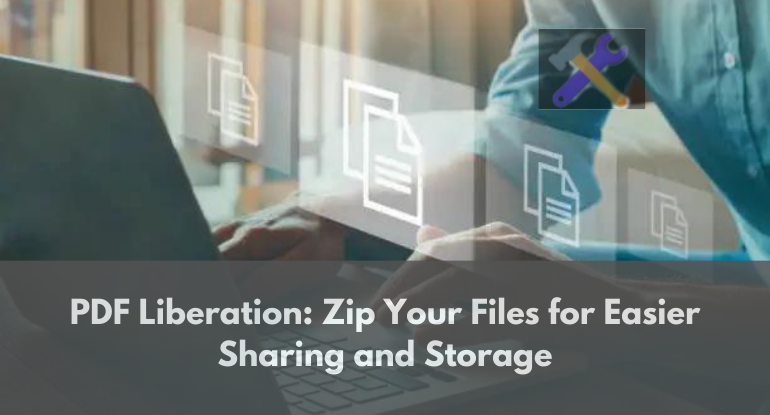
PDF Liberation: Zip Your Files for Easier Sharing and Storage
Efficiency in sharing and storing files holds immense importance in our modern, digital-centric era, particularly when it comes to managing PDF files.
A particularly potent method to optimize this workflow involves utilizing the practice of compressing PDF files through zipping. This seemingly uncomplicated yet highly effective technique doesn't just save precious time, but it also substantially improves the overall organization of your file management system.
Within this detailed article, we will meticulously explore the step-by-step process and strategies for correctly zipping PDF files, ultimately facilitating seamless sharing and efficient storage.
What is Zipping?
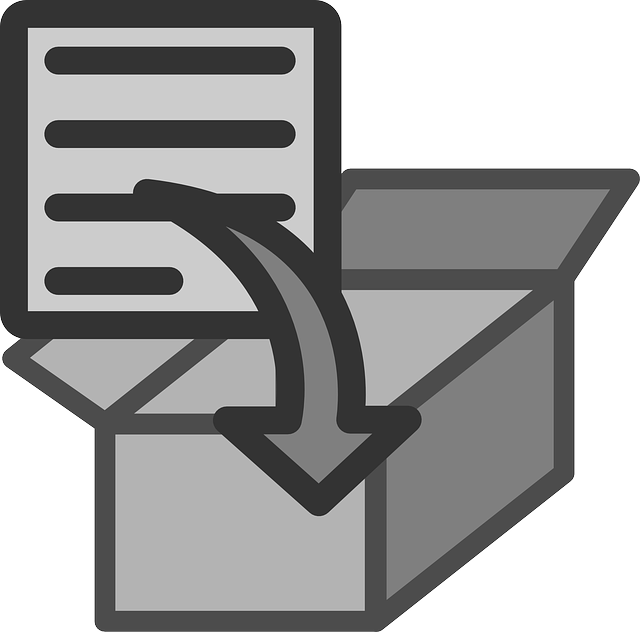
Zipping, also known as file compression, is a method used to reduce the size of one or more files by compressing them into a single file with the extension ".zip".
This process involves packaging the selected files into a more compact format, effectively decreasing their overall size. The resulting zip file not only takes up less space but is also more convenient for sharing and storing.
The fundamental purpose of zipping is to optimize the use of digital storage space and enhance file transmission efficiency. When files are compressed into a zip archive, redundant or repetitive data is eliminated, and the remaining information is encoded in a way that makes the file size significantly smaller.
This compression is achieved through various algorithms that identify patterns in the data and store them in a more efficient manner.
Why Zip PDF Files?
File compression, achieved through techniques like zipping, is a fundamental process that significantly impacts the way we manage and share digital files, especially PDF documents.
#1. Reduced File Size for Efficient Transfer and Storage: Compressing PDF files through zipping leads to a significant reduction in their overall file size. This reduction is achieved by employing various algorithms that identify and eliminate redundant or unnecessary data within the PDFs.
As a result, the compressed zip file consumes less storage space, making it much easier and quicker to upload and download. This is particularly crucial when dealing with PDFs, as they can often be large due to the nature of the content they contain.
For instance, complex graphics or high-resolution images within PDFs contribute to their size. By zipping these PDFs, you optimize storage and facilitate efficient data transfer.
#2. Organized Storage and Efficient File Management: Zipping PDF files offers an excellent means of organizing related PDFs efficiently. By bundling multiple PDFs into a single zip archive, you create a structured and coherent storage system.
This consolidation simplifies file management, allowing you to categorize PDFs based on projects, themes, or any other criteria you prefer. It's akin to having folders within folders, but in a compressed and easily shareable format.
This organized approach enhances accessibility and retrieval, streamlining your workflow and boosting overall productivity.
#3. Streamlined Sharing Process: Sharing PDFs is made notably easier through zipping. When you have multiple individual PDFs, sharing them individually can be cumbersome, especially when sending via email or using file-sharing platforms.
Zipping these PDFs into a single archive simplifies the sharing process. You only need to share one file, the zip archive, which contains all the relevant PDFs. This not only reduces the number of items you need to manage but also minimizes the risk of missing out on any crucial files during the sharing process.
It enhances professionalism and ensures that the recipient receives all the required files in an organized and easily accessible manner.
Zipping PDF files is an invaluable practice that optimizes the efficiency of handling digital documents. It offers reduced file sizes for faster transfers, organized storage for improved file management, and a streamlined sharing process.
These benefits collectively enhance productivity, facilitate collaboration, and ensure an organized approach to dealing with PDF documents in various digital contexts.
How to Zip PDF Files

Zipping your PDF files is a straightforward process. Follow these step-by-step instructions to effectively compress your PDFs into a zip archive:
Step 1: Select the PDF Files
Begin by locating the folder that contains the PDF files you want to zip. To select the specific PDF files, click and drag your cursor to encompass the desired files. Alternatively, you can hold down the Ctrl key (or Command key on a Mac) and click on individual files to choose them.
Step 2: Right-click and Choose "Send to"
Once you've selected the desired PDF files, right-click on any one of them. In the context menu that appears, hover over "Send to," and then select "Compressed (zipped) folder" from the submenu.
Step 3: Name Your Zip Archive
A new zip folder will promptly materialize in the same location as your original PDF files. By default, it will be named "New Compressed (zipped) Folder." For better organization and identification, you can rename it by right-clicking on the folder and selecting "Rename."
Step 4: Add More Files (Optional)
Should you realize you've omitted some PDF files or wish to include additional ones later, you can effortlessly do so. Simply drag and drop the supplementary PDF files into the zip folder.
Step 5: Share and Store
Now that your PDF files are successfully zipped, you can easily share the zip archive with others. There are various methods for distribution, such as sending it via email, uploading it to a cloud storage service, or transferring it via a USB drive.
When you need to access the PDFs within the zip archive, simply unzip the folder. Right-click on the zip folder, select "Extract All," and the PDF files will be swiftly restored to their original format and location for convenient access.
Extracting Zipped PDF Files:
After successfully zipping your PDF files into a compressed archive, you may need to access the original PDFs at a later time. Extracting these files from the zip archive is a simple process, and the method varies slightly depending on the operating system you're using.
On Windows:
Locate the zip file that contains your PDFs. It typically has a ".zip" extension.
Right-click on the zip file. A contextual menu will appear.
In the menu, find and select "Extract All". This action will initiate the extraction process.
A new window will appear, asking you to choose the destination where you want to extract the files. You can either use the suggested location or browse to select a specific folder.
Click "Extract" to begin the extraction. The PDF files will be extracted from the zip archive and placed in the specified destination.
On macOS:
Locate the zip file containing your PDFs. It will have a ".zip" extension.
Double-click on the zip file. The macOS operating system will automatically begin extracting the contents of the zip archive.
A new folder, containing the extracted PDF files, will be created in the same directory as the original zip file. The folder will typically have the same name as the zip file, minus the ".zip" extension.
By following these steps on the respective operating systems, you can effortlessly extract your zipped PDF files, allowing you to access the original PDFs for viewing, editing, or further utilization.
This extraction process restores the PDFs to their original format, making them readily available and accessible for your needs.
Best Practices for Zipping PDF Files:
#1. Organize Before Zipping: Before compressing PDF files into a zip archive, it's advisable to organize them systematically. Create folders based on categories, projects, themes, or any relevant criteria that suit your needs.
Sorting PDFs into these folders ensures that the zipping process is more efficient and the resulting zip archive is logically structured. This initial organization simplifies file retrieval and contributes to a more organized digital workspace.
#2. Label the Zip File: When creating a zip archive for your PDF files, it's essential to provide a clear and descriptive name for the zip file. The name should reflect the contents of the archive, making it easy to identify its purpose or content at a glance.
A well-labeled zip file ensures that you can quickly locate and access the desired PDFs when needed. It's a small step that greatly aids in effective file management and minimizes any confusion regarding the contents of the archive.
#3. Regular Maintenance: Zipped files, like any other part of your digital workspace, require regular maintenance. Set a schedule to review and update your zipped files, ensuring they remain organized and up to date.
This practice involves removing any outdated or irrelevant PDFs from the zip archive and adding new ones as necessary.
Keeping your zipped files current and organized guarantees that they continue to serve their purpose effectively over time, enhancing overall file management efficiency.
These practices contribute to improved accessibility, enhanced organization, and a seamless workflow when working with zipped PDF files.
Conclusion
Harnessing the power of PDF Liberation through zipping your files proves to be an invaluable strategy for streamlining the sharing and storage of your important documents. By consolidating multiple files into a single, easily transferable zip archive, you not only optimize storage space but also simplify the process of sending and receiving files.
This technique enhances organization, accessibility, and overall efficiency, making it an indispensable tool in today's digital landscape. Embrace PDF Liberation and experience the benefits of a more seamless and manageable file management system.